In this video, we’ll cover how to pull a report that shows how your users have been doing over the past twelve months. This is a great way to identify vulnerable employees, as well as seeing how your organization has progressed over the past year.
Step 1: Navigate to “Report Generator”
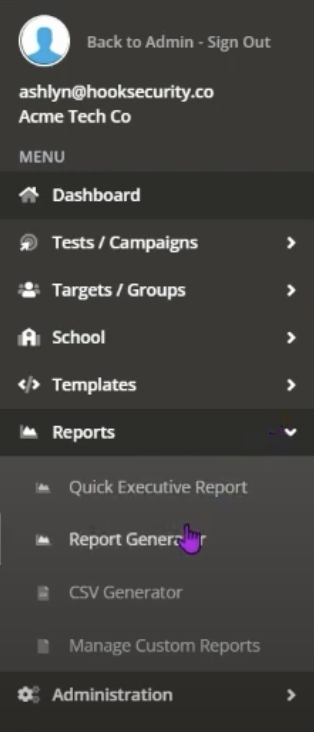
To pull a report, first navigate to the left side of the screen and choose the option “Reports.” Next, click on the option “Report Generator.”
Step 2: Choose Report and Select Group
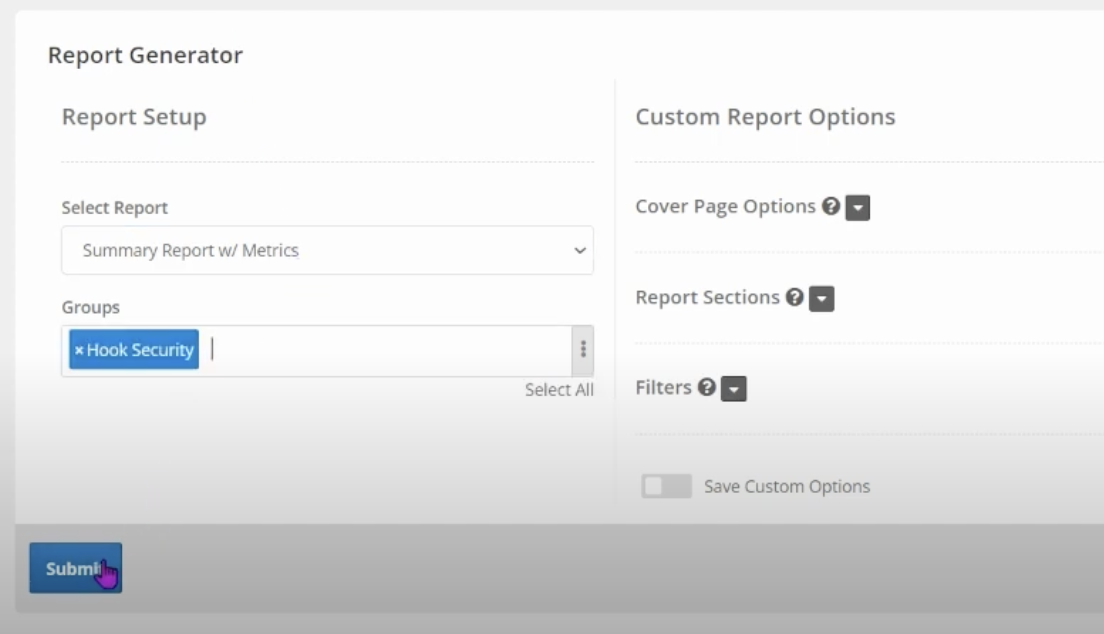
From here, choose the “Summary Report W/Metrics” option from the “Select Report” dropdown. Then, choose your group from the “Groups” dropdown and click submit.
Step 3: Generate Report
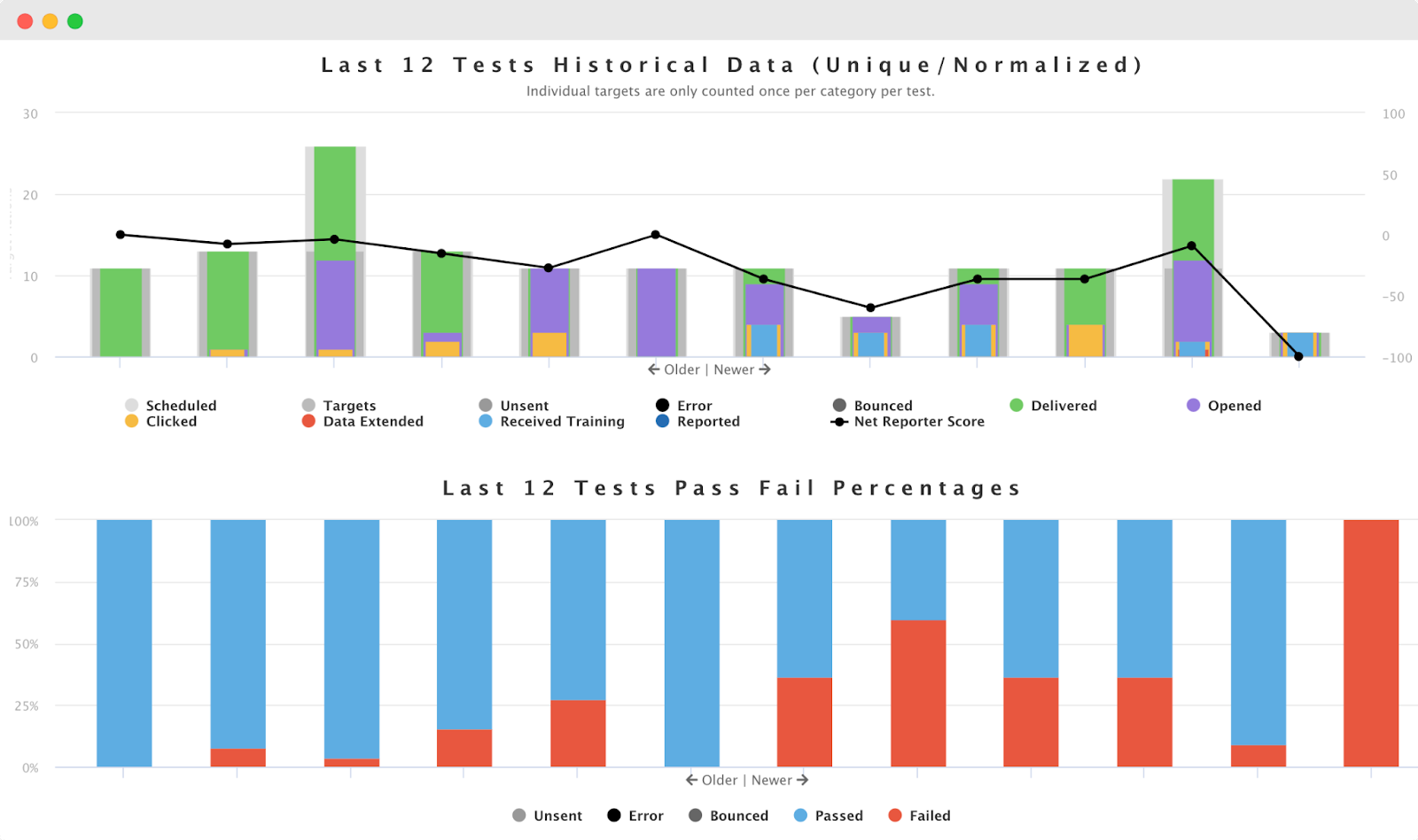
You will then be able to see your summary report. On this report you can see every action that has happened within the last twelve months. Not only are you able to view how many emails were sent, clicked, and delivered, but also a graph that shows your user’s progress, and pass or fail percentages.
Step 4 (Optional): Download Report
You even have the option to download this report for later. First navigate to the top right of the screen. From here, click on “Save PDF.” This saves a PDF version of your report to your desktop. You’re also able to email the report if needed. Just choose the “Email PDF” option.
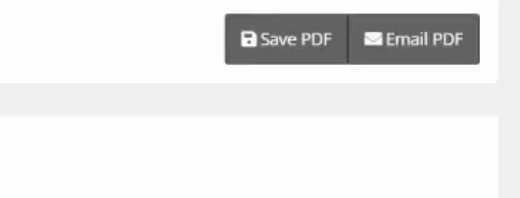
This in-depth report shows every campaign that has been sent out and individual user’s progress. This is a great option if you’re looking to see how your organization has been progressing over the past year.
To learn more about our platform and the features available, book a demo today!











